Laptops are packed with features that can make your work easier and more efficient, yet many of these remain largely untapped. This presentation uncovers twenty features hidden in your laptop, from battery-saving options to built-in diagnostics tools. Learn how to leverage these features to get the most out of your device.
Night Light Mode

Night Light Mode reduces the blue light emitted by your laptop screen, which can cause eye strain and disrupt sleep patterns. By shifting the display colors to warmer tones, this feature helps make evening work sessions easier on your eyes. You can schedule Night Light to turn on automatically based on your local sunset and sunrise times, ensuring a comfortable viewing experience at night.
Activating Night Light Mode can also improve your overall sleep quality. Studies have shown that exposure to blue light before bedtime can interfere with the production of melatonin, the sleep hormone. By using this feature, you can continue working or browsing without negatively impacting your sleep cycle.
Battery Saver Mode
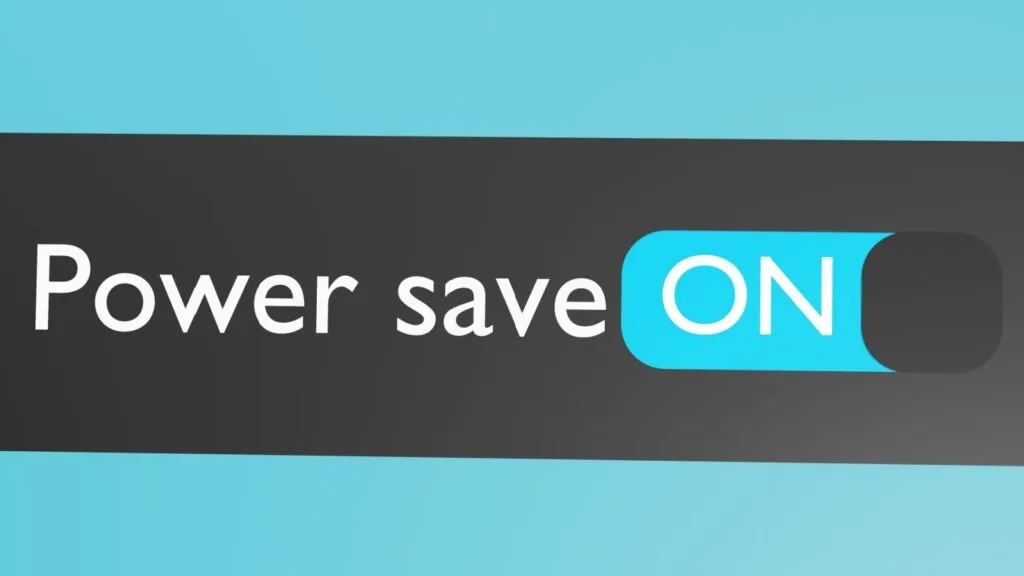
Battery Saver Mode is a crucial feature for extending your laptop’s battery life when you’re away from a power source. It reduces background activity and lowers screen brightness to conserve energy. This mode can be a lifesaver during long meetings, travel, or when you’re working remotely without easy access to charging points.
Enabling Battery Saver Mode is straightforward and can significantly increase the time between charges. By optimizing power usage, you can ensure your laptop remains functional for as long as possible, especially in critical situations. This feature also provides notifications about apps consuming excessive power, allowing you to manage your energy resources better.
Virtual Desktops

Virtual Desktops allow you to organize your workspace by creating multiple desktop environments on a single machine. This feature helps you separate different tasks or projects, reducing clutter and improving focus. You can switch between desktops easily, keeping your work and personal activities distinct and orderly.
Using Virtual Desktops enhances productivity by letting you dedicate specific desktops to different types of work. For instance, you can have one desktop for professional tasks, another for personal browsing, and a third for creative projects. This separation helps in managing multiple responsibilities efficiently without distractions.
Clipboard History
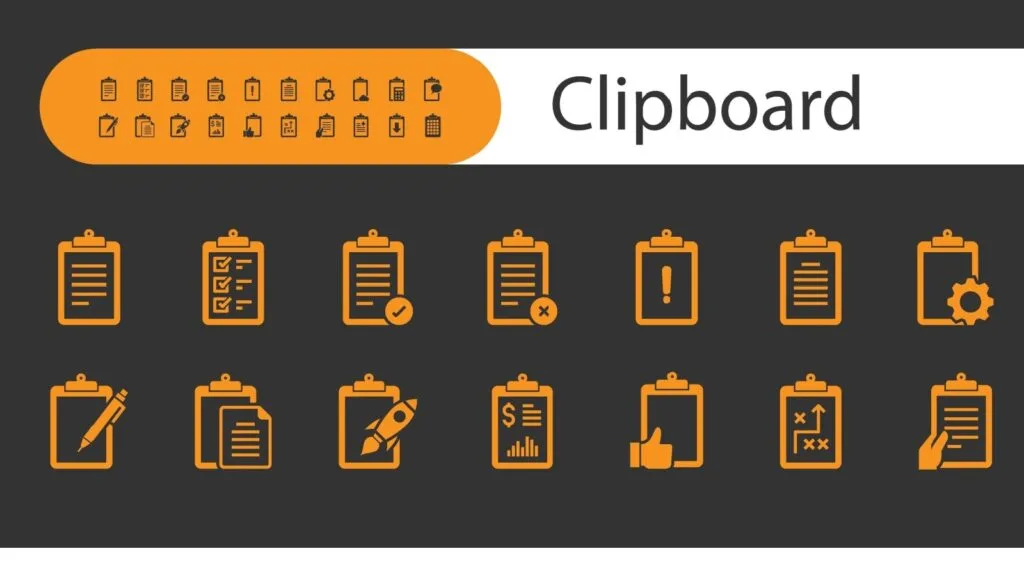
Clipboard History is a convenient feature that allows you to access multiple items you’ve copied to your clipboard. Instead of being limited to pasting only the last copied item, you can retrieve any of the recent items. This feature is particularly useful for tasks that involve repetitive copying and pasting, such as data entry or coding.
With Clipboard History, you can save time and reduce frustration by easily accessing previously copied text, links, or images. This feature also supports syncing across devices if you’re signed into the same Microsoft account, making it easier to continue your work seamlessly on different devices. By utilizing Clipboard History, you can streamline your workflow and boost productivity.
Snap Assist

Snap Assist simplifies multitasking by allowing you to easily organize and resize open windows on your desktop. You can snap windows to the sides or corners of the screen, making it easy to view and work with multiple applications simultaneously. This feature helps maximize your screen space and keeps your workspace tidy.
Using Snap Assist can enhance your productivity by reducing the time spent switching between windows. It allows you to compare documents side-by-side, watch videos while working, or keep an eye on social media feeds without losing focus on your primary tasks. Snap Assist makes managing multiple windows intuitive and efficient.
Built-In Screen Recorder
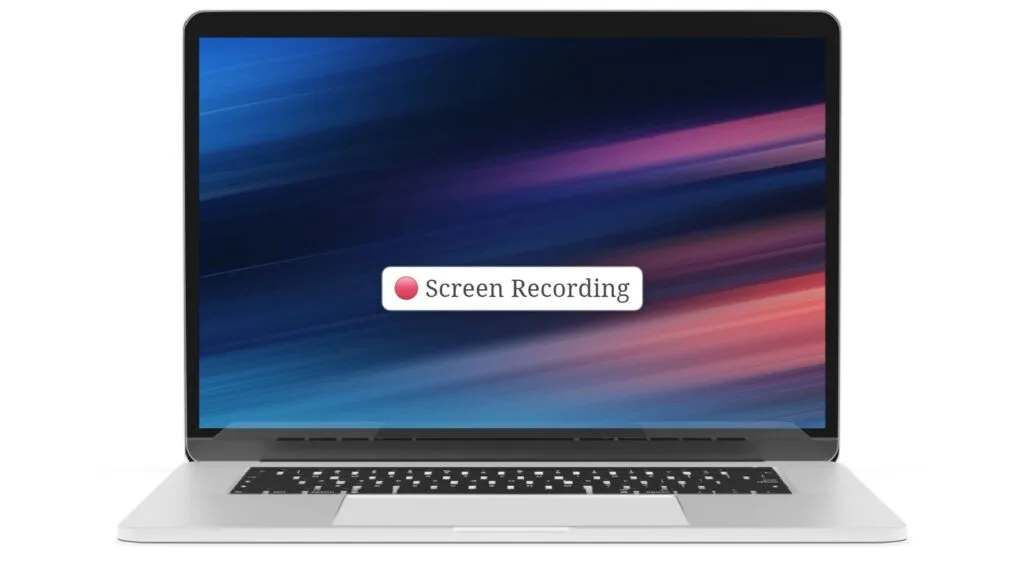
The Built-in Screen Recorder is a handy tool for capturing video recordings of your screen activities. This feature is great for creating tutorials, recording gameplay, or documenting software issues for tech support. It eliminates the need for third-party applications, offering a straightforward way to record and share screen content.
Using the Built-in Screen Recorder can save time and simplify the process of creating visual content. You can easily start, pause, and stop recordings, and the captured videos can be saved in various formats for easy sharing. This feature is especially useful for educators, gamers, and professionals who need to demonstrate software or workflows.
Nearby Sharing

Nearby Sharing allows you to quickly share files, links, and other content with nearby devices using Bluetooth or Wi-Fi. This feature makes it easy to transfer documents, photos, and videos to colleagues or friends without the need for emails or USB drives. It’s a convenient way to collaborate and share information instantly.
Using Nearby Sharing is simple and efficient, streamlining the process of moving files between devices. It can be particularly useful in office settings, during meetings, or when collaborating on projects. By enabling this feature, you can enhance your productivity and foster better teamwork through seamless file sharing.
Windows Timeline
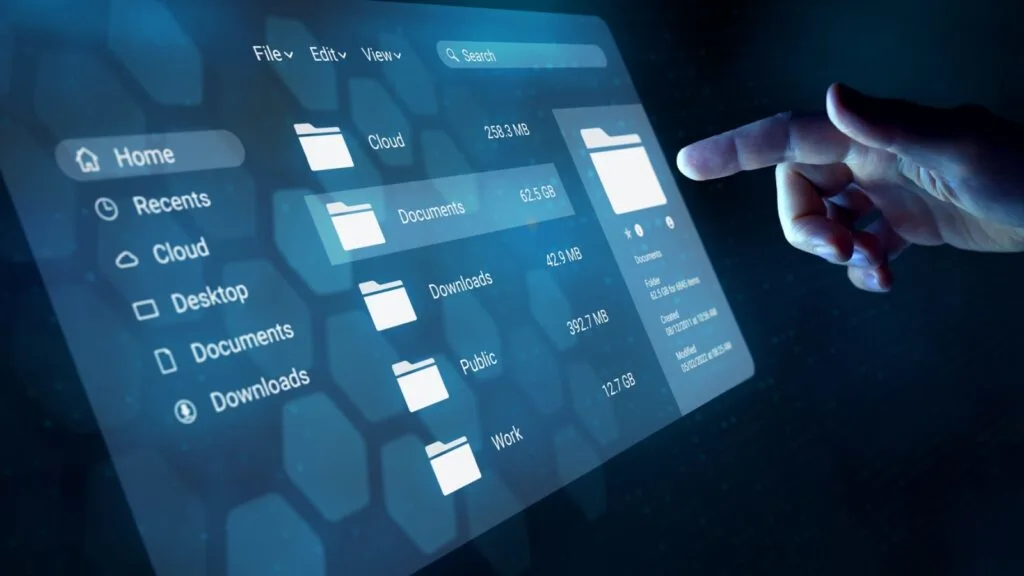
Windows Timeline is a feature that allows you to view and resume your past activities on your laptop. It organizes your history of apps, files, and websites into a visual timeline, making it easy to pick up where you left off. This feature helps track your work and find previously accessed content quickly.
Using Windows Timeline can improve your workflow by providing a clear overview of your recent activities. You can easily scroll through the timeline to locate documents, websites, or applications you were working on. This feature also supports syncing across devices, allowing you to continue your work seamlessly from one device to another.
Dynamic Lock

Dynamic Lock uses your paired smartphone to lock your laptop when you step away automatically. This feature enhances security by ensuring your laptop is locked if you leave it unattended. It uses Bluetooth to detect when your phone is out of range and locks the device to protect your data.
Setting up Dynamic Lock is easy and adds extra security to your laptop. This feature is especially useful in public places or shared workspaces where you might forget to lock your laptop manually. By using Dynamic Lock, you can prevent unauthorized access and safeguard your sensitive information.
Game Mode

Game Mode optimizes your laptop’s performance for gaming by allocating more system resources to games. It minimizes background processes and enhances the gaming experience by reducing lag and improving frame rates. This feature is ideal for gamers who want to get the most out of their hardware.
Activating Game Mode is simple and can make a noticeable difference in gameplay smoothness and responsiveness. It ensures that your laptop prioritizes gaming over other tasks, providing a more immersive and enjoyable experience. By using Game Mode, you can enhance your gaming sessions and achieve better performance without manual adjustments.
Focus Assist
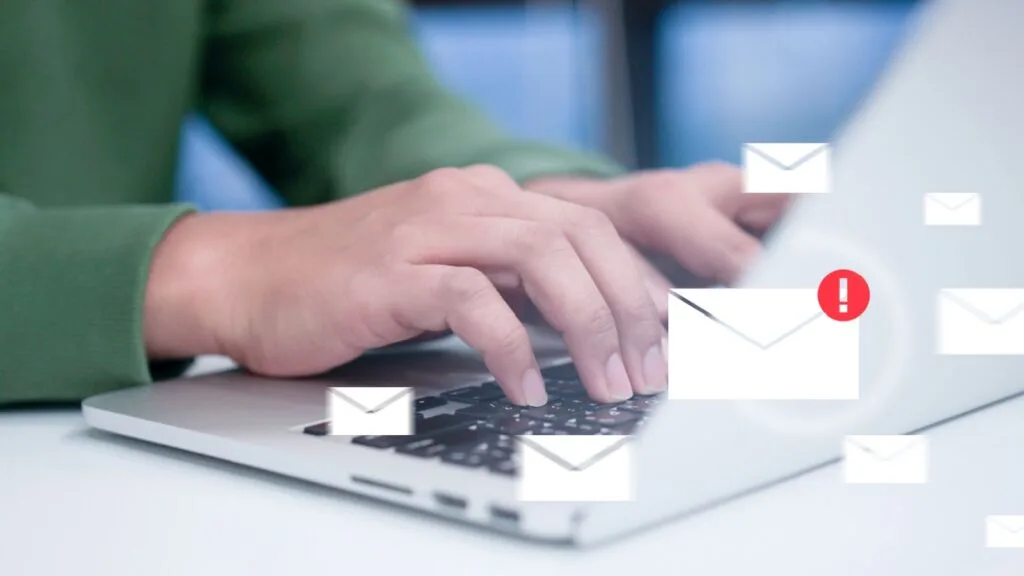
Focus Assist helps you stay productive by blocking notifications and alerts during designated times. You can customize the settings to allow only priority notifications or set up specific times when you don’t want to be disturbed. This feature is great for maintaining concentration during important tasks or meetings.
Using Focus Assist can improve your workflow by minimizing distractions and interruptions. You can create automatic rules based on your schedule or activity, ensuring you remain focused when it matters most. By leveraging Focus Assist, you can boost your productivity and maintain a better work-life balance.
BitLocker
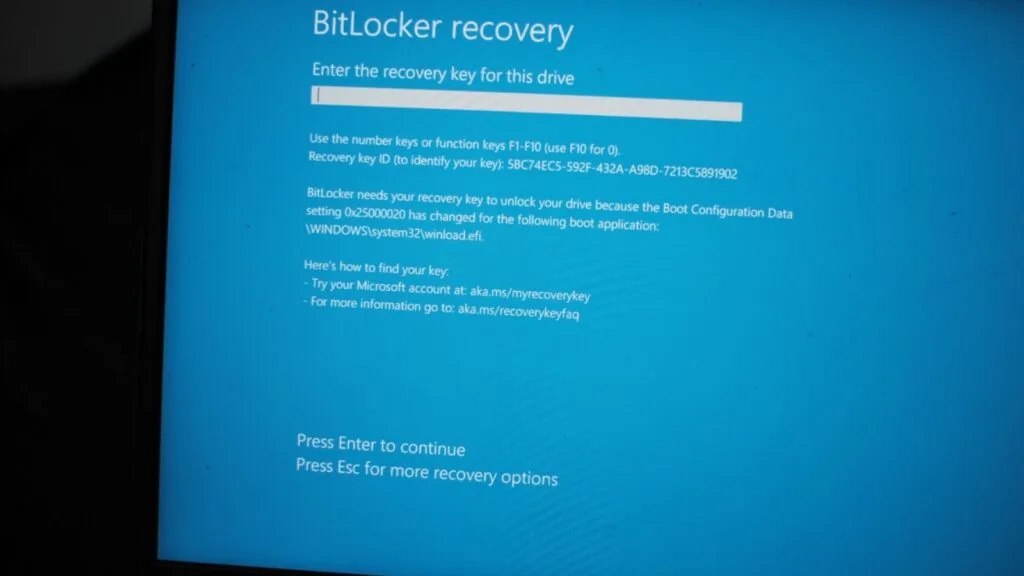
BitLocker is a built-in encryption tool that helps protect your data by encrypting your entire drive. This feature is essential for safeguarding sensitive information, especially if your laptop is lost or stolen. BitLocker ensures that unauthorized users cannot access your data without the proper encryption key.
Setting up BitLocker is simple and provides robust security for your laptop’s data. It offers peace of mind by protecting your personal and professional information from potential threats. By using BitLocker, you can enhance the security of your device and protect your sensitive data effectively.
Windows Sandbox

Windows Sandbox allows you to run untrusted applications in a secure, isolated environment. This feature is ideal for testing new software or opening suspicious files without risking your main system. The sandbox environment is temporary and reverts to a clean state after each use, ensuring no permanent changes are made.
Using Windows Sandbox can enhance your security and peace of mind when experimenting with new applications. It provides a safe space to test potentially harmful software without affecting your primary operating system. By leveraging Windows Sandbox, you can explore new tools and applications with reduced risk.
Precision Touchpad Gestures

Precision Touchpad Gestures offers a range of customizable gestures to improve navigation and productivity on your laptop. You can perform multi-finger swipes and taps to switch between applications, open the action center, or zoom in and out. These gestures make it easier to navigate your laptop and streamline your workflow.
Customizing Precision Touchpad Gestures can enhance your efficiency by providing quick access to commonly used functions. This feature allows you to tailor the touchpad experience to your preferences, making your interactions with your laptop more intuitive and efficient. By utilizing these gestures, you can navigate your device with ease and speed.
Cortana Integration
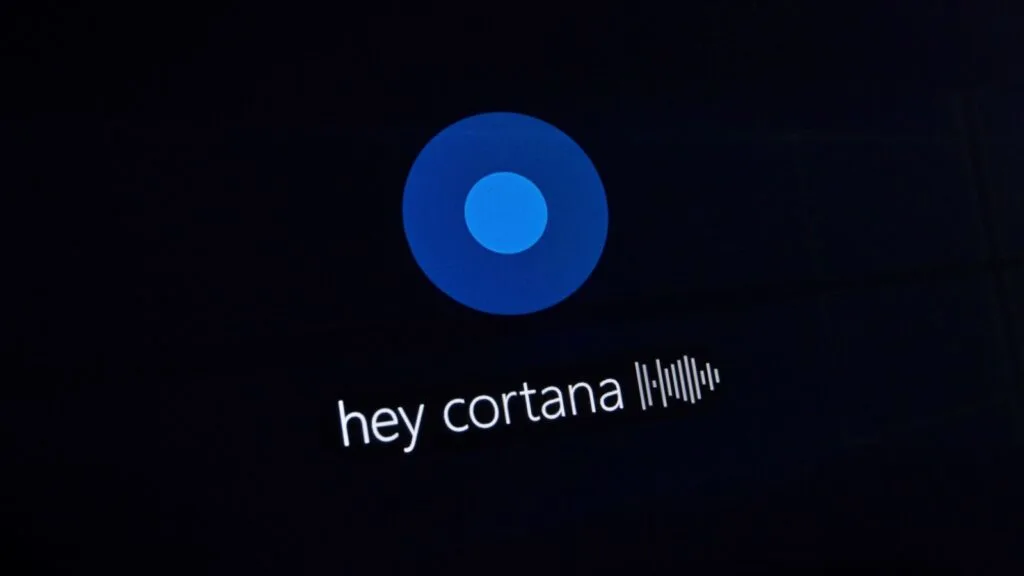
Cortana is a built-in digital assistant that helps you manage tasks, set reminders, and find information quickly. You can use voice commands or text input to interact with Cortana, making it a versatile tool for productivity. This feature can assist with scheduling, answering questions, and controlling smart home devices.
Integrating Cortana into your daily workflow can save time and streamline your tasks. It offers personalized recommendations and reminders based on your preferences and habits. By leveraging Cortana, you can enhance your productivity and stay organized with minimal effort.
HDR Support

HDR (High Dynamic Range) support enhances your laptop’s display by providing a wider range of colors and better contrast. This feature is especially beneficial for watching movies, playing games, or editing photos and videos. HDR makes visuals more vibrant and lifelike, improving your overall viewing experience.
Enabling HDR support can significantly enhance the quality of your multimedia content. It ensures that you see more details in both bright and dark areas, providing a richer and more immersive experience. By using HDR, you can take full advantage of your laptop’s display capabilities and enjoy superior visual quality.
Wi-Fi Direct

Wi-Fi Direct allows your laptop to connect directly to other Wi-Fi-enabled devices without needing a traditional wireless network. This feature is useful for sharing files, printing documents, or connecting to smart devices. It simplifies the process of establishing peer-to-peer connections, making it easy to collaborate and share information.
Using Wi-Fi Direct can enhance your productivity by enabling quick and secure connections between devices. This feature is ideal for situations where you need to transfer data or connect to a device without an existing network. By leveraging Wi-Fi Direct, you can streamline your workflow and improve connectivity.
Fast Startup

Fast Startup reduces the time it takes for your laptop to boot up by combining elements of a cold shutdown and hibernation. This feature ensures that your system starts up quickly, saving you valuable time. It works by saving the state of your operating system to a file and reloading it when you power on your laptop.
Enabling Fast Startup can significantly improve your laptop’s boot time and overall responsiveness. This feature is particularly useful for users who frequently shut down and restart their devices. By using Fast Startup, you can enjoy a more efficient and time-saving computing experience.
Bluetooth LE

Bluetooth LE (Low Energy) is a power-efficient version of Bluetooth that allows your laptop to connect to compatible devices with minimal energy consumption. This feature is ideal for connecting to wireless peripherals like keyboards, mice, and headphones. Bluetooth LE extends the battery life of both your laptop and connected devices.
Using Bluetooth LE can enhance your connectivity options while conserving battery life. It ensures that your wireless devices remain functional for longer periods without frequent recharging. By leveraging Bluetooth LE, you can enjoy seamless connections and improved energy efficiency.
Built-In Diagnostics Tools
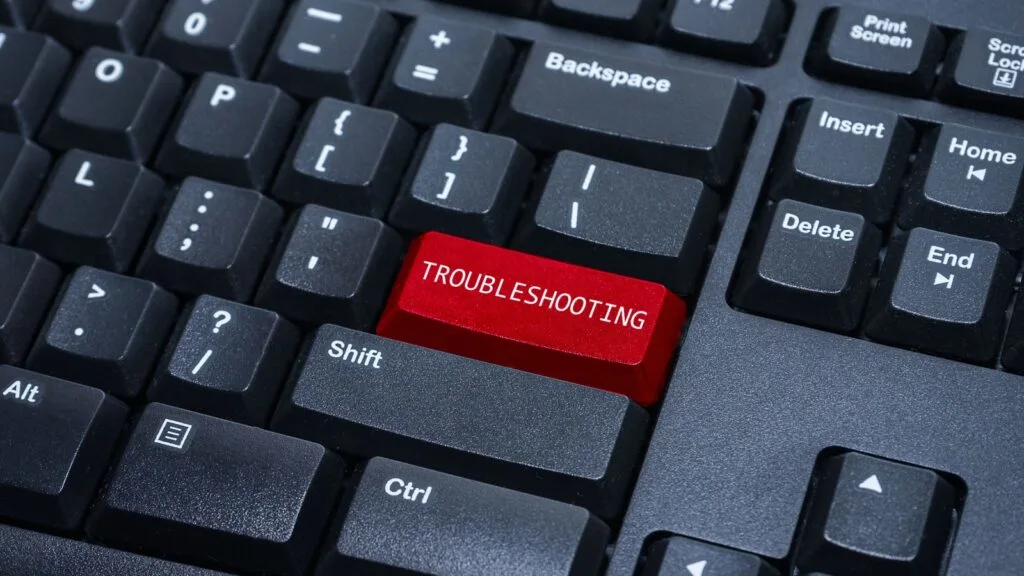
Built-in Diagnostics Tools help you troubleshoot and resolve common issues with your laptop. These tools can diagnose hardware problems, check system performance, and provide solutions for software errors. Having access to these diagnostics tools can save you time and potentially avoid costly repairs.
Using Built-in Diagnostics Tools can improve your ability to maintain and optimize your laptop’s performance. They provide detailed reports and actionable recommendations for resolving issues. By leveraging these tools, you can ensure your laptop runs smoothly and address problems promptly.
